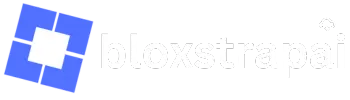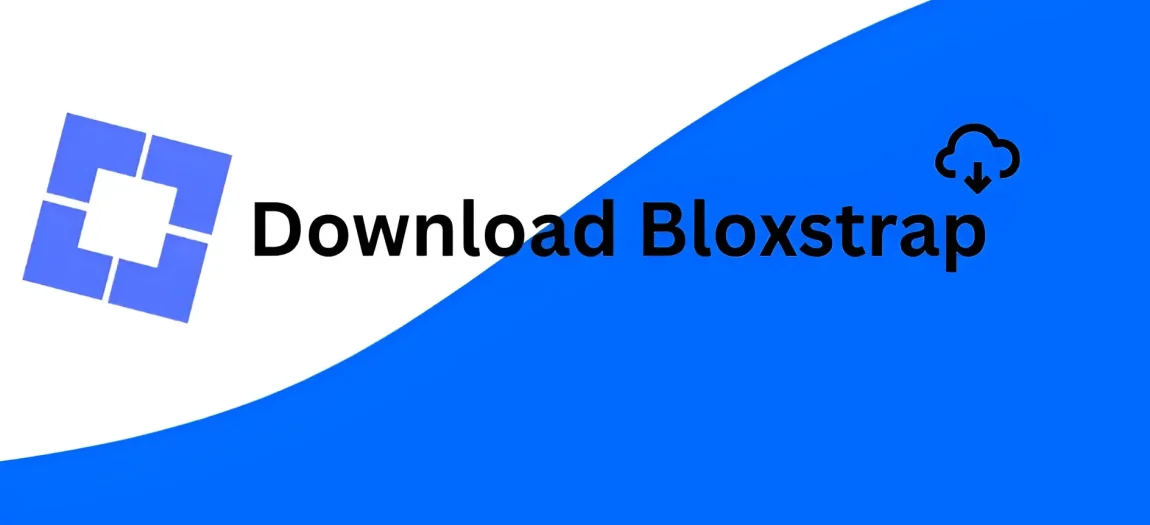Bloxstrap is a customizable alternative launcher for Roblox,
designed to enhance the user experience by offering more control and customization options than the official Roblox launcher.
It allows users to tweak settings, manage different versions of the Roblox client, and apply custom themes or modifications to the Roblox interface.
Some key features of Bloxstrap include:
- Custom Themes: Users can apply various themes to change the appearance of the Roblox launcher and in-game UI.
- Version Management: Bloxstrap allows users to manage multiple versions of the Roblox client, making it easier to switch between different builds.
- Advanced Settings: It offers more detailed settings for graphics, performance, and network, enabling users to optimize their gameplay experience.
- Compatibility: Bloxstrap is designed to work with existing Roblox accounts and games, providing a seamless experience while adding extra features.
It’s particularly popular among users who want more flexibility in how they interact with Roblox or who wish to use mods or other enhancements not available in the standard Roblox launcher